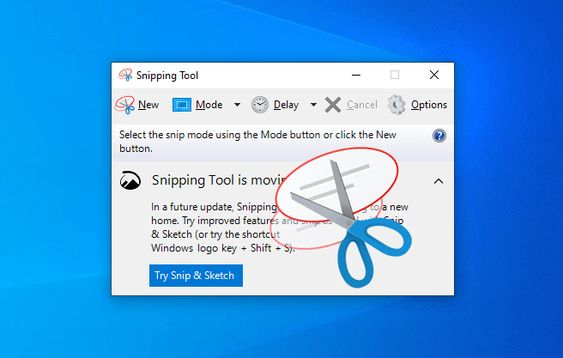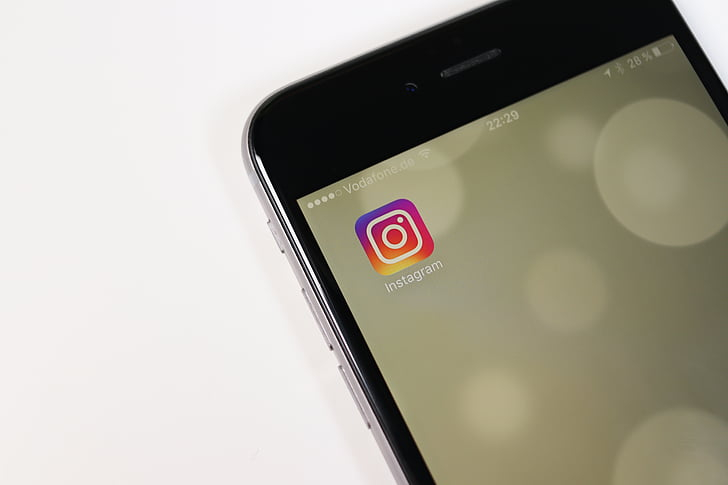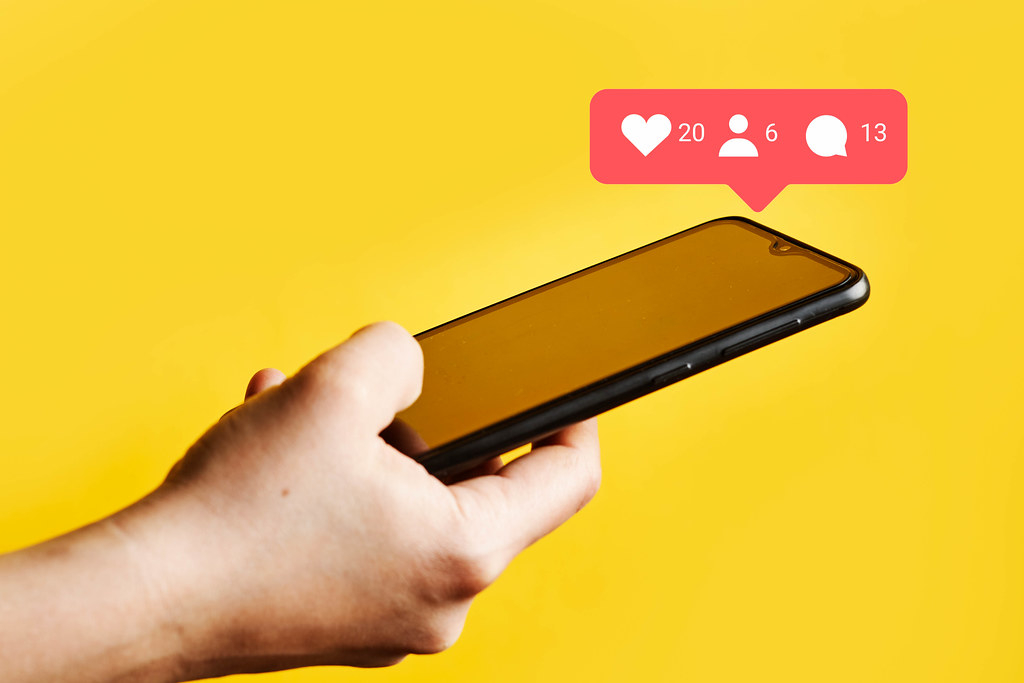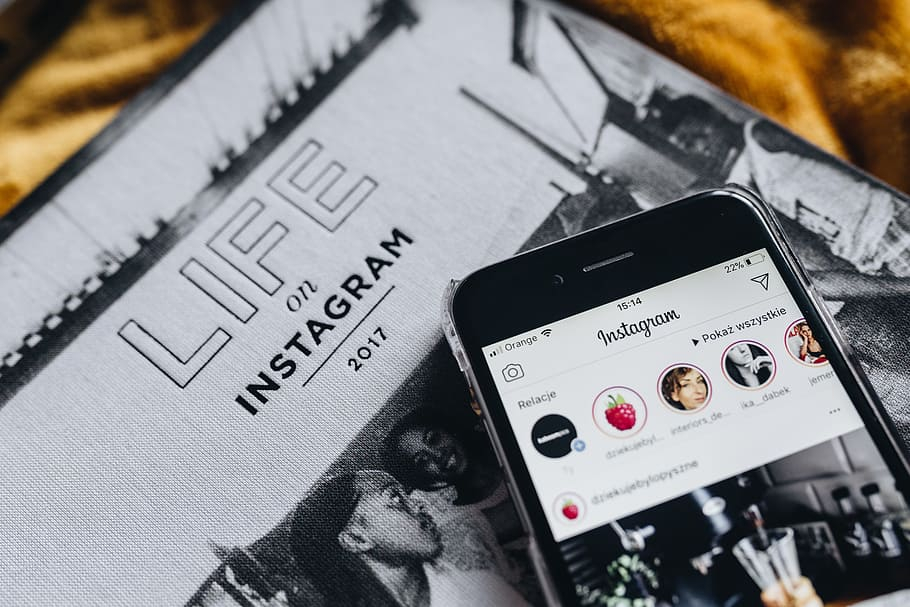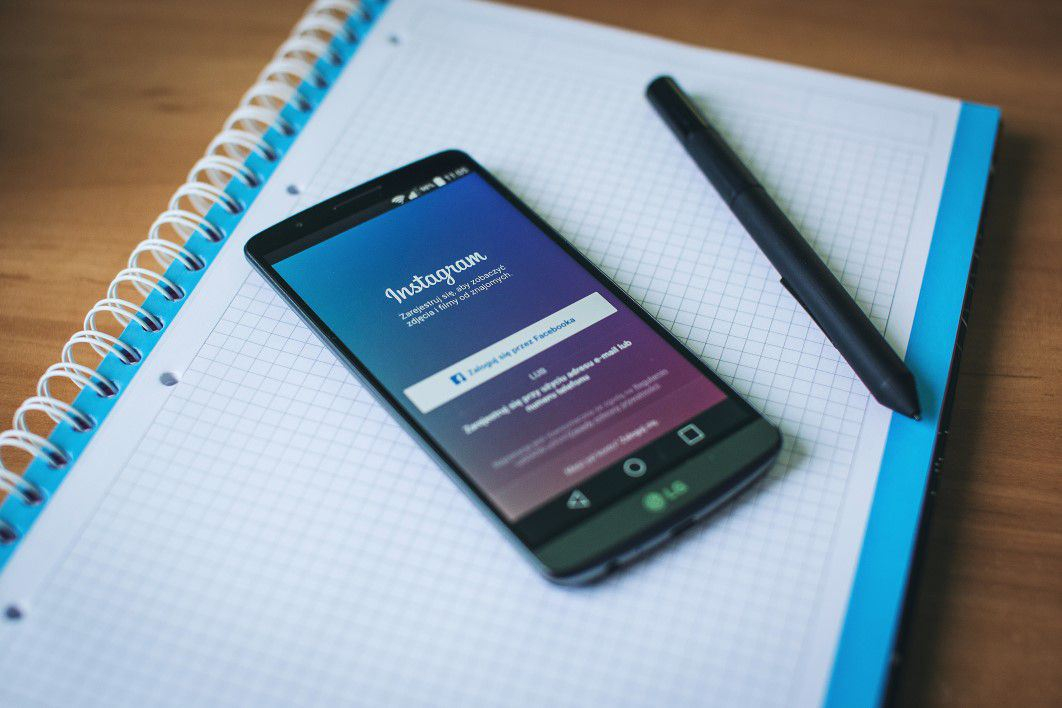How to download photos from Instagram on PC?
An Ultimate Guide On How to Download Photos From Instagram on PC
There are millions of photos posted on Instagram every day, and sometimes you want to download some of them to your computer.
Maybe you want to download photos from one of your favorite sites or save a copy of all your shared photos on the platform.
Although posting photos to this social network is as easy as pie, uploading them is not easy. But don't despair! We are here to help you.
When talking about "how to download photos from Instagram on PC," a few different ways are available, from using the Snipping Tool to a third-party web.
So, without wasting much time, let’s get into the details!
How to Download Photos From Instagram on PC And Mac?
When talking about "How to Download Instagram Photos to PC," we will provide you with the four common ways.
Just follow the following methods, and you can download photos from this platform to both your PC and Mac.
Searching Through Page Source
If you prefer to save photos from Instagram with the highest possible resolution, saving it via the browser’s Page Source is your best bet.
Here’s how it is done:
Step 1: Open Instagram with your favorite browsers, such as Google Chrome and Firefox, on your PC. Then navigate to the photo you target.
Press the “…” icon at the top right of your favorite image. Next, press “Copy Link.”
Step 2: Paste the link you received into the browser's window. Then, press "Enter/Return."
Step 3: Find Chrome Page Source by choosing View, pressing Developer, and finishing by clicking View Source in Chrome.
Step 4: After the 'View Source' window pops up, press Command + F (for Mac) and CTRL + F (for PC). Then type in or paste “.jpg.”
Step 5: Then, a series of URLs will appear, and the first URL will usually be the image you want to save. However, you will still need to take the test.
Copy the first URL and paste it into another browser's tab (or window). Then, the image corresponding to that URL will appear in this new tab.
If this image interests you, right-click on this image. Then save it to the Mac or PC. If not, try the same for other URLs until you find your favorite photo.
Check out this video to know more:
https://www.youtube.com/watch?v=BizgXQwnP9I
Taking a Screenshot
If you're not too concerned with the resolution or size of the image, taking a screenshot is the easiest way to capture or save an image from anywhere to your Mac or PC.
For PC
Snipping Tool
You can use the Snipping Tool, available on the Windows operating system, to take a screenshot for your PC. It Is also the easiest way to save photos from Instagram.
Here is hơ to do it:
Step 1: Open Instagram with your favorite browsers, such as Google Chrome and Firefox, on your PC. Then navigate to the photo you target.
Step 2: Open the Windows Snipping Tool. You can find this tool by typing "Snipping Tool" in the search bar.
Once you've activated the tool, it's time to adjust the cut mode and click 'New' to begin the cut image process. Next, select the image area that you target.
Step 3: Once you have the cut you like, you need to click "File," then select "Save as..." to save your work. You can also press the "Ctrl + Shift + S" key combination to save the cut to your PC.
Step 4: Once the Save As box pops up, it's time to enter the file name, select location, and type of image. Then, you have to click the "Save" button.
For Mac
Step 1: Open the desktop browser and go to your favorite photo.
Step 2: Press and hold Shift + Command + 4 and drag to pick the area you need to save.
Step 3: Once you get the screenshot you like, save it as a .png file to your Mac.
How to Save Instagram Photos on PC Using the Third Site?
One of the popular ways to save Instagram photos on Mac or PC is to use a third site. Here is how it works:
Step 1: Open Instagram with your favorite browsers, such as Google Chrome and Firefox, on your PC. Then navigate to the photo you target.
Step 2: Copy the URL of your favorite photo.
Step 3: Go to the vidinsta.app and paste this URL in the empty bar. Then click the "Download" button.
Step 4: You will need to wait for the Vidinsta system to process and return the image file to you.
Saving Your Own Instagram Photos
This way allows you to get your photos to your devicef you need to save your own photos to your device, here is a quick and straightforward process. Yet, it requires enabling a feature within your Instagram before posting.
Step 1: Log in to the Instagram account using a mobile phone.
Step 2: Press the user icon in the lower right corner. Next, press the hamburger symbol in the top right corner.
Step 3: Tap the Settings menu. You can find it in the lower right corner. Then, choose the ‘Account’ option and turn on “Save Original Photos.”
Why Does Instagram Make It So Hard To Download Images?
The main reason is that this social networking platform wants you to come back to their web instead of linking directly to your favorite image. So, it does not allow you to "Right-click save as" your favorite photo the same as other websites.
But it is what attention-greedy platforms are doing. They’re making it hard to download your photos by overriding the browser's functionality using JavaScript.
Conclusion
Instagram does not let you "right-click save as" the photo like other websites. However, it shouldn't be a problem as several ways allow you to download photos from the platform to your PC.
The ways above are all the fastest ways. You do not need to install any tools or Chrome extensions.
Thank you for reading! Please share this article if it is helpful to you.
Recent Post
How to get noticed on Instagram?
Social media may be easy to use, but it’s never easy to draw public awareness there, particularly on Instagram. How to get noticed on Instagram?
How to save Instagram videos to camera roll?
How to save Instagram videos to camera roll? What to consider before doing this? If you are curious about the instructions, let's dig into this article
How to download Instagram stories?
How to download Instagram stories? Do not miss our article if you need a correct answer to this question. So let's read this article to learn how to save exciting moments.