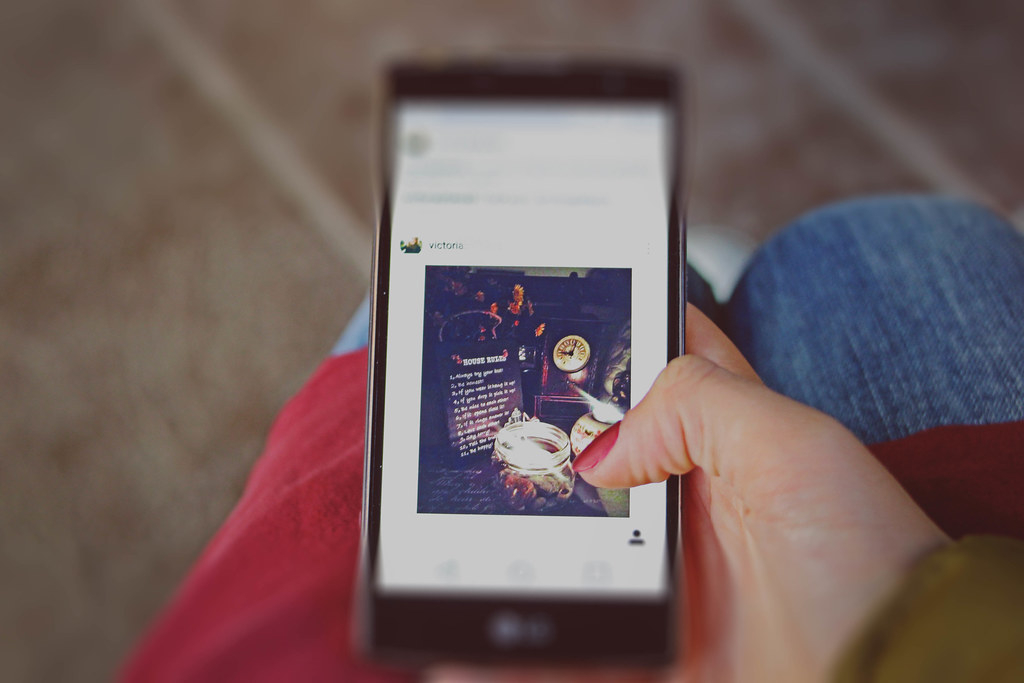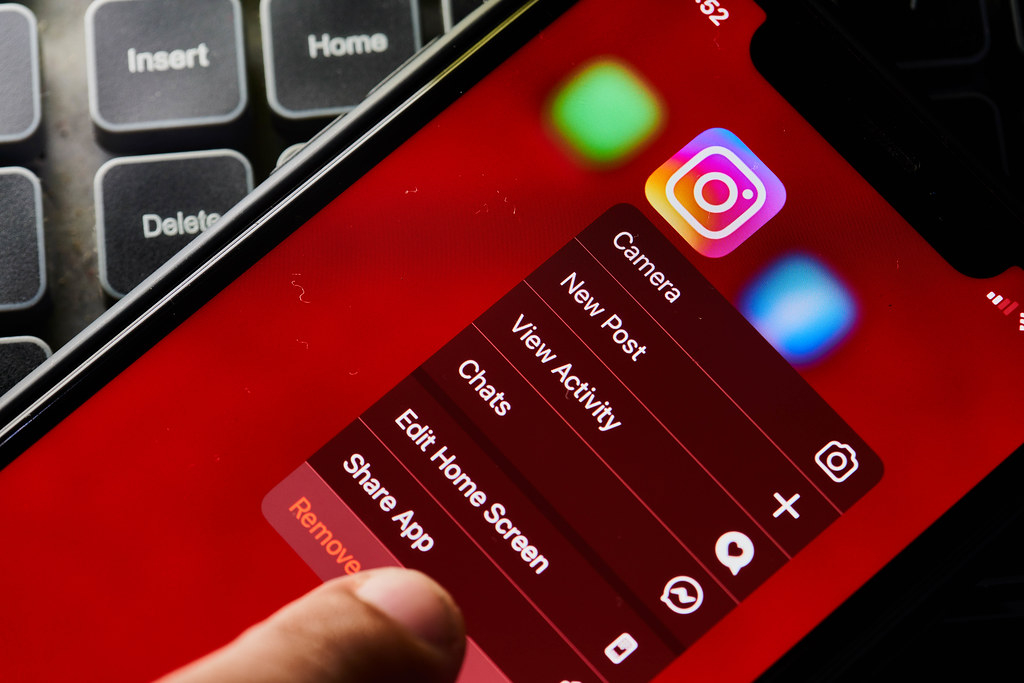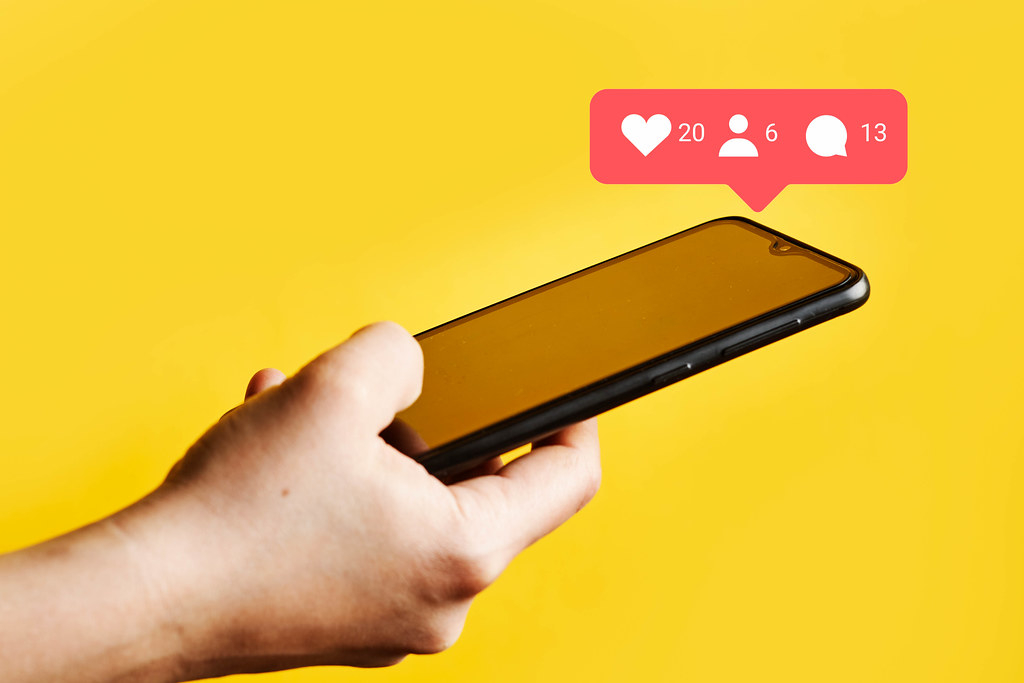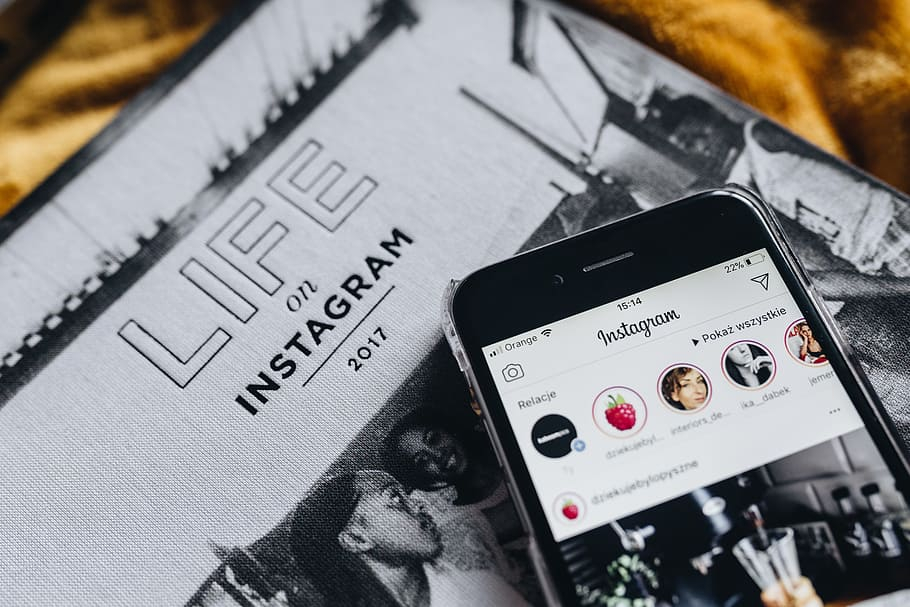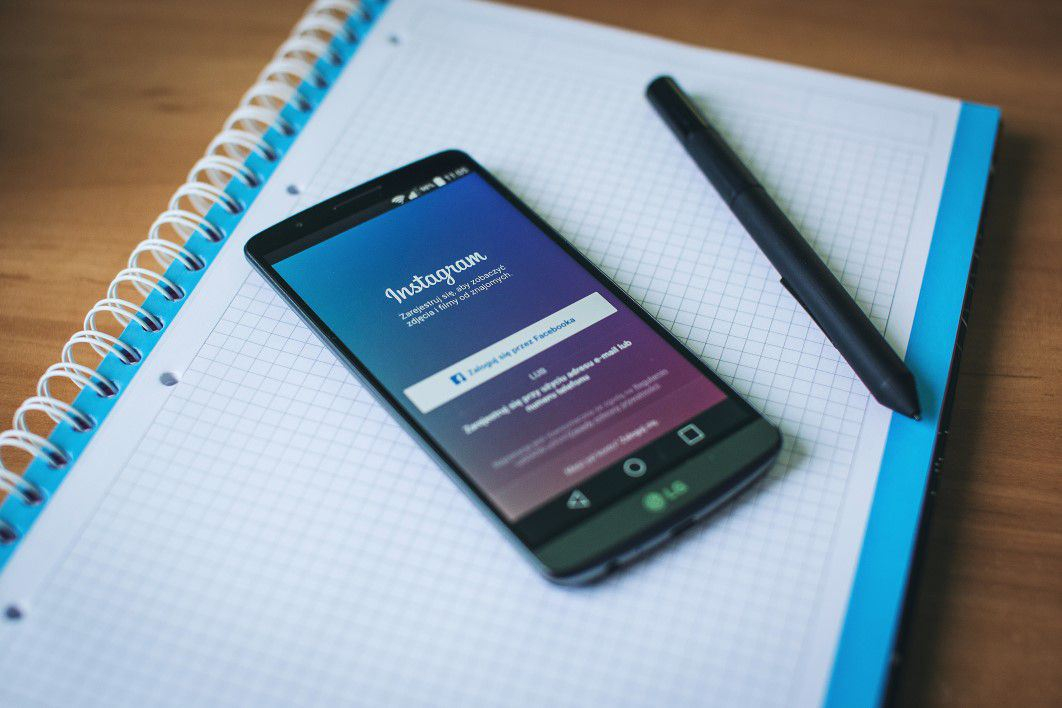How to post multiple pics on instagram?
How To Post Multiple Pics On Instagram? 3 Simple Steps To Follow
You can't choose one best photo to share on your Instagram because they are all beautiful. Fortunately, this site allows you to upload more than one pic.
You can do that by selecting all the photos you like, editing them, adding captions, and sharing them the way you would when posting one photo.
We will give you step-by-step instructions on how to post multiple pics on Instagram. Let's get started!
How To Post Multiple Pics On Instagram?
Each photo does not need its own Instagram post. Instead, you may use your Camera Roll to publish up to ten photographs to one single post.
There are three steps to make it possible:
Step 1: Select the pictures
To add more than one image to your post, follow these steps:
Tap the plus symbol on the main feed page.
Choose "Library" on the left corner of the site. The viewer displays the newest photo from your Camera Roll.
Swipe through the thumbnails and select the first picture you want to upload.
Choose to select multiple options. The picked thumbnail looks dimmed and has a blue number one next to it.
Select a different picture. The photo displays the viewer with the number "2" next to it.
The number illustrates the order in which your friends see the images.
Keep on tapping your photos.
After choosing all the pictures, select "Next."
The "Edit" section appears on the screen.
You must deselect the photographs and then reselect them in the correct sequence to reorganize them.
If you want to reorder the pictures, deselect and reselect them in the desired order.
For example, you want to upload six photos, but you would like photos 4 and 5 to positions 5 and 6, respectively.
Start by deselecting photos 4 and 5. Then, photo 6 becomes photo 4.
Next, choose the old photo 4, which is photo 4 now, and choose the old photo 5 to be the photo 6.
Step 2: Edit the pictures
The "Edit" page pops up after selecting your pictures and clicking "Next." You can see the photo you want to edit on the top of the display.
There are some options for filtering below the picture. Swipe in the row to try all the possibilities.
Click on the thumbnail picture under the filter's name if you want to use that filter.
Tap on the Lux icon to adjust the brightness and exposure of the picture.
Tap "Edit" for other editing tools.
You see the next picture on the right side of the page. Swipe left to see it.
Then, repeat the steps to filter your pictures one by one.
1. You can edit the pictures one by one
Step 3: Add captions and share
Select "Next" in the upper corner of the "Edit" page when you've done your editing.
You can write a description, tag friends, attach an address, share your image on other social networking sites, and turn comments on or off in the "New Post" display.
You can share your images by tapping "Share" in the right corner of the "New Post" page.
2. You can share your pics easily
But what if you can't upload multiple pics on Instagram? Some people experience the same issue. They said that there were problems with the "Select Multiple" feature.
In this case, you can try these solutions:
Check the internet connectivity
Turn off Data Saver in your device
Reduce the picture's file
Clear cache
Restart your device
Clear the storage space
Remove tagged users
How To Add Multiple Pictures On Instagram Story?
Depending on whatever edition of Instagram you use, and whether you do it on Mac or iPhone, the steps for adding pictures to an Instagram Story may change.
Previously, the method for this job was as follows:
Open the app.
Choose the camera icon in the upper-left corner of the site.
Launch your Camera Roll.
Use the "Select Multiple" feature to choose more than one picture.
Tap "Next" to edit your pics.
Tap "Next" again to publish your post.
3. You can share your pics on Story too
Frequently Asked Questions
Here are some questions Instagram users often have when posting their photos. Let's check because you may have the same problems.
1. Can I add several photos to Stories?
Yes, you can. Here is how to do it:
Choose the photos you like to share.
Edit the photos.
Add caption.
Publish your pictures.
2. Can I add photos to an existing post?
You won't be able to add extra pictures to an Instagram post that you have already created and published. The only choice is to delete the old post and start over with the new images.
3. How many photos can I post on Instagram at once?
You may include up to ten pictures and videos in a single post on this site.
4. How to post multiple pics on Instagram full size?
You'll need to employ a tool to resize photographs or videos with varied sizes before sharing them on Instagram.
To avoid cutting out content, make each video and photo square by adding a white backdrop.
5. How to post multiple pics on Instagram without cropping?
You can utilize the "Fit To Screen" feature for this task. Please follow these steps:
Pinch the image to make it bigger. Instagram will resize your photo to the maximum size possible when you let go of your fingers.
To verify the maximum size of your image, click the "Fit to Screen" icon in the lower-left corner of the picture.
Make your photo squared by using third-party applications. It does not trim your image, but rather overlays it over a plain image.
Conclusion
Instagram allows you to upload more than one picture at one post. The method is simple to follow. You can also download what you have posted with third-party tools, such as Instagram video download
Hopefully, you will find this article helpful. For any further information, please feel free to ask. Thank you for reading!
Recent Post
How to get noticed on Instagram?
Social media may be easy to use, but it’s never easy to draw public awareness there, particularly on Instagram. How to get noticed on Instagram?
How to save Instagram videos to camera roll?
How to save Instagram videos to camera roll? What to consider before doing this? If you are curious about the instructions, let's dig into this article
How to download Instagram stories?
How to download Instagram stories? Do not miss our article if you need a correct answer to this question. So let's read this article to learn how to save exciting moments.